WOW! Facebook really threw us for a loop this time. So many changes all at once have left many of us confused and wondering exactly how it works, and more importantly, where it has left our privacy settings. I’m one of those Facebookers that tries to keep things as private as possible. I realize that my “private” Facebook is still technically a “public” place, but I like to stay on top of security and privacy settings and make use of all the checkboxes and options that Facebook gives us to keep our content close at hand. I’m not saying I’ve got it all figured out, but I’ll share what I’ve learned and try to explain it all so that you can stay on top of these Facebook changes, too.
The News Feed
The short story on the news feed is that Facebook has combined the previous “Top News” and “Recent Posts” on one page. It’s really confusing when you first look at it, but here’s a few tips to help you make sense of it all.
1.) It changes based on how long it has been since you’ve last logged in.
Sometimes you log in and there’s a dozen Top Stories followed by a series of “Recent Posts” followed by “Earlier Posts.” They aren’t in chronological order and it doesn’t make any sense! Next time you login there may be only 1 or 2 Tops Stories, and it may have a link above that says you have a certain number of Recent Stories that you can click on. Or maybe you go to your news feed and there are no Top Stories at all! What gives??
Here’s the deal. It changes depending on how long it has been since you’ve just logged in. If it’s been a while, it will show some Top Stories and THEN recent posts. The longer it has been since you’ve logged in, the more likely the list of Top Stories will be longer. If you only JUST logged in, left for a minute and came back… the more likely that you won’t see many or any Top Stories. Facebook is trying to be smart and adapt to your usage habits.
Also, you can influence the Top Stories — which is a feature we didn’t have before. You can remove Top Stories by clicking on the blue triangle in the upper lefthand corner of the story. You can mark other items as Top Stories for you by clicking on the upper lefthand corner of those posts. I haven’t tested how well Facebook responds to these Top Story suggestions, time will tell. But at first glance it does seem like a good idea.
2.) There’s a new Ticker in the sidebar. Or maybe in the chat sidebar. It depends.
From what I’m hearing about the new “Ticker,” you either love it or you hate it. Or maybe you don’t have it at all. I’ll get to that in a minute. The gist of the Ticker (a small area at the top of the right sidebar) is that it displays “real time” activity. You’ll be able to see that a friend just commented on your status from a few hours ago, then another friend posted a status update, then another friend commented on a mutual friend’s photo, and so on. The ticker, unlike the new news feed, is a real time, play by play, of what’s going on with all of your friends and between all of your friends. It has a couple of benefits and a couple of drawbacks.
First of all, if you haven’t logged in all day and the first thing you see is a dozen Top Stories from various points of the day, the Ticker in the sidebar will be displaying what is absolutely the most recent activity. You have the ability to see top news and current news at the same time. On the other hand, if you’ve only just returned, you’ll probably see the exact same items at the top of your news feed and the top of your Ticker concurrently. Seems a bit redundant, doesn’t it? But if you check Facebook frequently it’s likely to happen.
The coolest thing about the Ticker is that you can hover over an item and display a pop out box that allows you to read the entire status update and comment, like or share without leaving the page. On the other hand, if you’re a little ADD like me, it may seem like a little too much to take in visually at one time. Unfortunately at this time, there’s no way to turn off the Ticker. There is, however, a way to avoid the News Feed and I’ll get to that in a minute.
Also, if you’re one of those people saying, “Where’s MY Ticker, why don’t *I* have a Ticker?”… it’s important to note that the Ticker seems to pop over into the Chat Sidebar (above the list of online friends) whenever you have the Chat Sidebar open. Close it, and the Ticker pops back over to your News Feed. You won’t see the ticker while you’re on your wall (or someone else’s) but you CAN see the Ticker if you have the Chat Sidebar open while on your own or someone else’s wall. If you can’t see the Ticker in either place, it’s possible that perhaps you need to update your Java Script or have it disabled somehow. That’s just my husband’s theory and has been neither confirmed or denied at this point, but it’s likely.
3.) You’re “Seeing” A Lot More Than You Used To — And from non-friends, too!
Whoah, Facebook, TMI!! I admit it, I bought into the “everyone can see your stuff now!!” scare running around Facebook the past two days. When I started seeing things from people that I was not friends with, I got worried. I was seeing quite a bit of “this friend commented on that non friend’s status” that included the whole status, and the ability to see ALL the comments. And it scared me!
 If I could see what my friends were doing on others’ pages, could they see what my friends were doing on MINE?!
If I could see what my friends were doing on others’ pages, could they see what my friends were doing on MINE?!
No. I don’t think so. My husband and I ran a test and the short story is that after he commented on my status update, his friends that weren’t friends with me couldn’t see that activity either on his wall, in their News Feeds, or in their Ticker. (He didn’t ask them ALL, but several that weren’t also friends with me.) I have my profile set to “Friends Only” and it seems, it really is still “Friends Only.” Our theory is that all the extra stuff we are seeing in our News Feeds is there because THOSE people who our friends have interacted with have shared things with “Friends of Friends” or “Public.” To prove that theory, I’m awaiting a response from a friend of a friend whose status update and entire conversation I was able to see in my News Feed Earlier today. I’ll let you know. (Update: The friend’s friend confirmed her settings were set to “friends of friends.”) It’s also possible that there are some glitches with the new update they just rolled out. But for now, I feel confident telling you that if you have your profile set to “Friends Only,” your content is still only being shared with “Friends Only.” I really don’t think you need to worry about it being shared beyond that. (At least, not at this point.)
In the meantime, what can you do about seeing all this extra stuff that you may or may not care about?? Not much. If your friends’ friends are sharing that info with everyone, then it’s out there to be read. And the new Facebook update lets you see it all, not just that your friend commented on someone’s status but the whole enchilada. There is ONE option, if you want to seriously unclutter your News Feed.. but it’s an all or nothing option. It doesn’t only block out the friends’ friends. What is that you ask? Let me tell you…
Subscribing
What’s all this new Subscribing stuff?? Very, very recently Facebook rolled out a new feature that allowed you to modify what you see from each of your friends, individually. You find this feature by hovering over their name in the news feed or in a comment, etc, or by going to their wall and finding the “Subscribe” button at the top right. You can choose whether you’d like to see everything or only some things. You can see everything BUT games, or comments and likes, or music, etc. With the new update, Facebook has also added a new feature that allows people to subscribe to YOU. Let’s talk about both of these features.
1.) Your choose what you see from your friends.
Everyone has a friend that plays a lot of games. A LOT OF GAMES. Previously you could block the game but every time they started playing a new game, you’d have to block that game. And then the next one. And the next. But now you can modify all of the updates you receive from a person on a case by case basis. Hover over that person’s name, or click on the button on their page, and choose whether you want to see all, most or some of that person’s updates. While you’re there, select whether or not you want to see Games, Comments and Likes, etc, etc. Poof! You’ll now receive all of that person’s activity. Or not. Whatever you want.
BUT WAIT! That whole Facebook craze, “repost this, hover over my name and uncheck ‘Comments and Likes’ so that my activity isn’t broadcasted for all the world to see” — what about that? (Yes, I fell for that, too.) First of all, go read number 3 under the News Feed section again. I really don’t think your activity is being shared more than whatever you already have selected under your privacy settings. Also, lets think about this a minute. If that WERE the case, then ALL of your Friends’ FRIENDS would have to UNcheck that setting for ALL of your friends for that to work. That’s not likely, is it? That led to the testing that proved that my husband’s friends could not see his interactions with my private profile. I think we’re safe there. On the flip side, let’s say that you DID just unfollow your friends’ comments and likes. That means that not only will you now NOT see when they comment on a non-friend’s status, but now you won’t see when they interact with a mutual friend. That’s fine, if you want it that way. You could really slim down your news feed if you unfollow all of your friends’ comments, games, other activity, etc. You’d basically only see all of your friends’ status updates and that would be it. If that’s what you want, then go for it! But if you WANT to see when your brother posts on your mom’s wall, then you need to leave those subscriptions in place.
My advice? I wouldn’t run down the line and check or uncheck all the options for all of your friends. I’d use it on a case by case basis as it was intended. Everyone is automatically set to “Most Updates” with all of the options checked. Those frequent game players? You may want to go edit those. Close family and friends? You may want to go edit them to “All updates.” Or as I said, if you want a really slim news feed, then have at it, start unsubscribing from everything. Use it like it was attended–it only affects what YOU see anyway, and not anyone else. (A note about “Other Activity” on that list of options.. I think that affects things posted by other apps, like Pinterest, Swagbucks, and maybe even Networked Blogs. If you want to see those, I’d leave those alone.)
2.) Non-Friends can subscribe to your public updates.
Say what? It’s simple. People that you are not friends with, acquaintances, old school friends, bosses that you have chosen not to be friends with can “subscribe” to your updates and then they would be able to see any PUBLIC updates you ever made, if any, in their News Feed. Only the public ones. I don’t think they can comment on them, either, I believe they can only see them. You have to allow this feature, though, and you’ll find that in the left sidebar of your personal wall. Click on “Subscriptions.” Turn this feature on if you want to, leave it alone if you don’t. You can still block people if you need to (and they won’t be able to see you or subscribe to you,) or you can add people to a Restricted List and control what they are able to see. I’ll address that next when I address lists.
Lists and Smart Lists.
We’ve always had lists. You may not have used them, but we’ve had them. They have many benefits, and now they have another one. Lists are a good way to turn chat on and off for only certain groups of friends. It’s a good way to post updates only for certain groups. And now it’s a good way to view statuses and other activity for those groups, too.
Smart Lists
Facebook has created what it calls “Smart Lists.” These lists automatically look for shared information such as people you’ve claimed as family, people who went to the same high school or college, people who work at the same employer… and it creates lists for them. This is kind of cool because it does most of the work for you. You can go through and edit the lists by clicking on “LISTS” in your lefthand sidebar on the Home pge, choosing the list to edit, and then adding or removing people from that group. One of the Smart Lists is called “Close Friends” and it was scary how accurate the friend suggestions for that list were. (Update – When you add people to Smart Lists for work, family and school, those friends will receive a notification so bear that in mind. I don’t believe this applies to the Close Friends and Acquaintances Smart Lists.)
Custom Lists
In addition to Smart Lists, you can create your own lists. Another way to add friends to lists is to click on “FRIENDS” in your left wall page sidebar and go down the list of friends one at a time, hovering over the box to the right of their name (the gray box should say “FRIENDS”) and selecting the list you want to add them to. One list you should create if you don’t have it already is “ALL.” With a list that ALL of your friends are on, you can turn chat OFF for ALL friends and turn Chat ON for only one group, such as FAMILY. (UPDATE: I’m not sure this is still a capability we have, I’m looking.) And remember that I mentioned a way to avoid the confusing news feed? If you have a list for ALL friends, you can view the activity of all of your friends, in backward chronological order, without confusing Top Stories or Tickers if you have a group for ALL. Simply click on LISTS in your lefthand sidebar on the News Feed, click on the ALL list (or any other list) and poof– there’s their updates. No clutter. Just information.
Two more things about lists. One – the lists displayed under LISTS in the sidebar of your News Feed rotate. You may see FAMILY and SCHOOL FRIENDS and then next time you see something else. You can click on Lists to see them all and choose the one you’re looking for… OR… you can “pin” a list to your sidebar permanently by adding it to your FAVORITES (the section that displays under your picture and says “Info,” “Photos,” “Notes,” etc.) To do this, click on LISTS, click on the edit pencil next to the list you want, and select “Add to Favorites.” The second thing – I would be careful about creating TOO many lists, or adding people to too many lists at a time. These lists will display in your sidebar with a number of unread updates next to it. When you read the updates on one list (your ALL list) it doesn’t automatically clear the notifications for the other lists. You’ll have to open them each if you want to clear the notification number next to it. You don’t want to create too much work for yourself! Use your lists wisely…
Other Tidbits
It seems that Facebook has FINALLY removed the character limit for status update — and THAT’S one change that really makes me happy!
It also seems that the status blurbs from “This day a year ago” we saw on some pages are now gone. That makes me sad. You can still see the occasional previous update here and there, but that’s not the same.
I don’t like that the Menu bar is static and stays at the top of the page, that you have scroll all the way back up to the top after scrolling very far down your news feed. I don’t think it has always been that way, has it? I’m forgetful, but I’m pretty sure that the Menu bar stayed at the top of the screen even when you scrolled down for easier navigation–didn’t it? (Update: It looks like the Menu Bar is static again! It should stay at the top of the screen no matter how far you scroll down. Yay!)
Facebook is coming out with one more update, called Timeline, and it’s coming soon. Who knows which of these changes will still apply — and how many more they’ll add!!
FEEDBACK
If you read something here that you believe is incorrect.. PLEASE.. tell me. If you find some supporting evidence to add, post that here, too. If I discover any new information that invalidates something I’ve said here, I will come back and update or edit this post as needed.
If you have any other issues that I haven’t addressed, please ask! I can also make and add any screenshots that you find helpful, just ask! And last but not least.. PLEASE.. DO SHARE the good things that you like about the new update. I don’t want to seem like I’m harping on the pitfalls, and every new update is not without it’s good things. Share what you like about the newest version of Facebook!
As always, it’s a good idea to run through your Account and Privacy settings and check for new loops to jump through. You know, if you care about such things. ; )

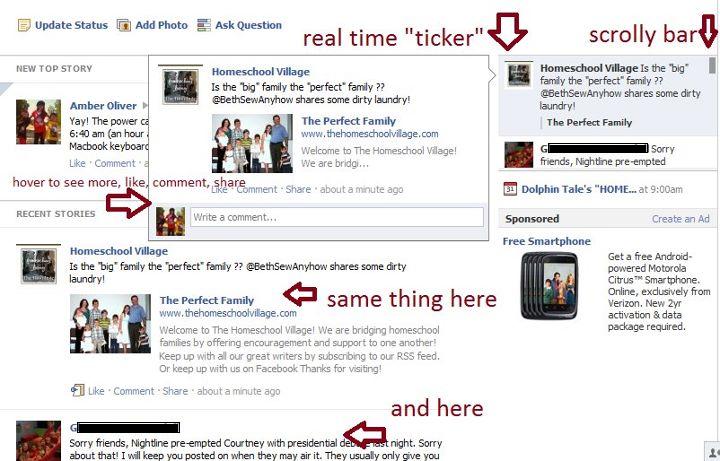
woohhoo!! thanks amber for doing all of that! it’s crazy for sure
You are SO very welcome!! I was confused, too!
I’m still not sure how to REALLY keep from seeing strangers’ info, because I unchecked the “comments and likes” thing on my friends and I’m still seeing those other updates in the ticker and sometimes in my feed.
THANK YOU!!
Anytime, Sam!!
The other nice thing with the new lists is that you can make lists for your favorite pages too…not just friends. For example, I cloth diaper, so I created a “fluff” list for all the cloth diapering pages I keep tabs on….this way, I don’t have to rely on the newsfeed for page updates either.
I have one of those, too! For all of the sites that I follow… I can go to that list and it’s kind of like going to my Google Reader (except that I’m better about going to Facebook than I am about going to my Google Reader!) =p
This is awesome! Thanks!
You’re welcome!
LOVE this article, Amber. Thank you for writing it up! I’m going to Tweet, Stumble, and Facebook it…and refer to it in answer to a comment on my own site. Thanks!
You are SO welcome!! I’m glad it’s useful and helpful!
The thing I love about lists is that you can choose update types for an entire list, instead of on a person-by-person basis. For example, my close friends, I can subscribe to “All Updates”–but my acquaintances, just “Most Updates.”
And I just noticed that about the status length…yay!!
One new thing to note is tagging–IF you tag someone, then all their friends can see the post, UNLESS you only share with a custom group. I delved into the topic more here: http://littlepinkhouse.net/2011/09/understanding-the-new-facebook/
Thank you so much for adding this! I’m off to batch edit some lists… 😉
[…] The Classic Housewife’s Post: “The What’s What in Facebook’s Latest Changes” […]