So you blog. AND you Facebook. AND you started a page for your blog ON Facebook. Now how do you get all those nifty little buttons on your blog?
Easy. Peasy.
Add a Facebook “Share” button to your posts:
To add a “Share” button to your posts (like the one at the bottom of this page), you’re going to need a teensy bit of php know-how, but not TOO much. You need to feel comfortable digging around in your single post .php file. To begin:
- Login to your WordPress Admin, go to theme editor, open your single.php file.
- If you’re uncertain, copy and paste the contents of the php file into textedit or notepad, so that you can replace it if you need to. Otherwise, skip to step 3.
- Login to Facebook and go here: http://www.facebook.com/facebook-widgets/share.php – choose your button style and counter/no counter then copy the code.
- In your single.php file, paste the code “inside the loop” – somewhere after “<?php if (have_posts()) : while (have_posts()) : the_post(); ?>” (put it after this and before the code for the post content if you want it above the post) and before “<?php endwhile; else: ?> (put it before after the code for the post content and before this if you want it at the bottom of the post.” Use the code for post author information and comments information as a guideline.
- Save and open a post. Check it out. Like it? If not, try again.
Difficulty Level: This’ll freak you out if you’ve never looked at your code, but you’ll feel more confident if you at least know how to change colors and add small things like signatures.
Option 2: Install this Facebook Share Plugin.
- Login to your WordPress Admin, go to Plugins, Add New.
- Search: “Facebook Share (New) Button”
- See first result, Click “Install.”
- Set your options.
Difficulty Level: So easy your 8 year old could do it.
Add a Facebook “Like” button to your blog:
This enables your readers to “recommend” or “share” your blog to their Facebook friends in their news stream. Instead of sharing one blog post, however, your readers are sharing YOUR BLOG. To do this:
To put it in your sidebar:
- Login to WordPress Admin, go to Themes, Widgets, Add HTML widget where you want it.
- Go to this Facebook page: http://developers.facebook.com/docs/reference/plugins/like
- Enter your information in the box at the bottom – your blog address, choose button style, etc, and click on “Get Code.”
- Copy/paste the code into your widget and save. Stand back and admire your shiny new Like Button.
Difficulty Level: Would you like some training wheels with that?
To add it to a page, post area, or anywhere else:
- Login to your WordPress Admin, Theme Editor, open the appropriate php file.
- For peace of mind, copy the code and paste it into a text file temporarily.
- Go to this page on Facebook: http://developers.facebook.com/docs/reference/plugins/like
- Enter your blog info, get code, copy, paste into the php file where you want it.
- Check it out, move it if you need to, and so on.
Difficulty Level: Follow the yellow brick road. Do not deviate from the path or the scary flying monkeys will get you. Unless you’re a wizard, in which case, rock on.
Add a Facebook Fan Box to your sidebar:
This couldn’t get any easier. The fan box introduces your readers to your fan page and makes it super easy for them to join your page. It also displays your fan page activity to give an indication of the kind of content they’re going to “put up with” if they add you.
- Login to WP Admin, Appearance, Widgets
- Add an HTML widget where you want it to display.
- Go to this Facebook page: http://www.facebook.com/facebook-widgets/fanbox.php
- Select your info and copy paste the code into the widget.
Difficulty Level: Like taking candy from a baby. (Not that I would do that – shame on you!)
Now wasn’t that easy? Now go enjoy your new Facebook integrated WordPress blog!
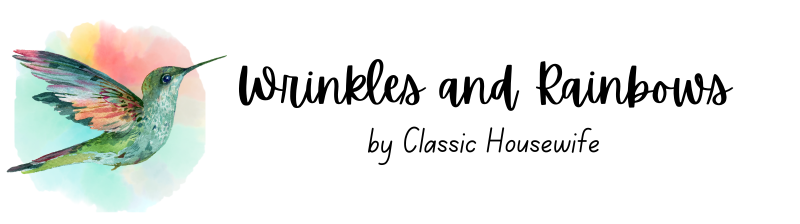

Here’s a Facebook Like button plugin available from WordPress:
http://wordpress.org/extend/plugins/like
No coding necessary, you can customize the look and placement of the button in the settings interface
Niiiiiice – Thanks!
I thought I’d seen mention of a plugin for that, but I searched and I couldn’t find it.
My preference is to always code if I know how to do it and use a plugin if I don’t so that I don’t have to worry about plugins conflicting with each other. But I have friends who don’t even want to open and LOOK at the code. Thanks again. =)